What is the ATEM Mini Pro?
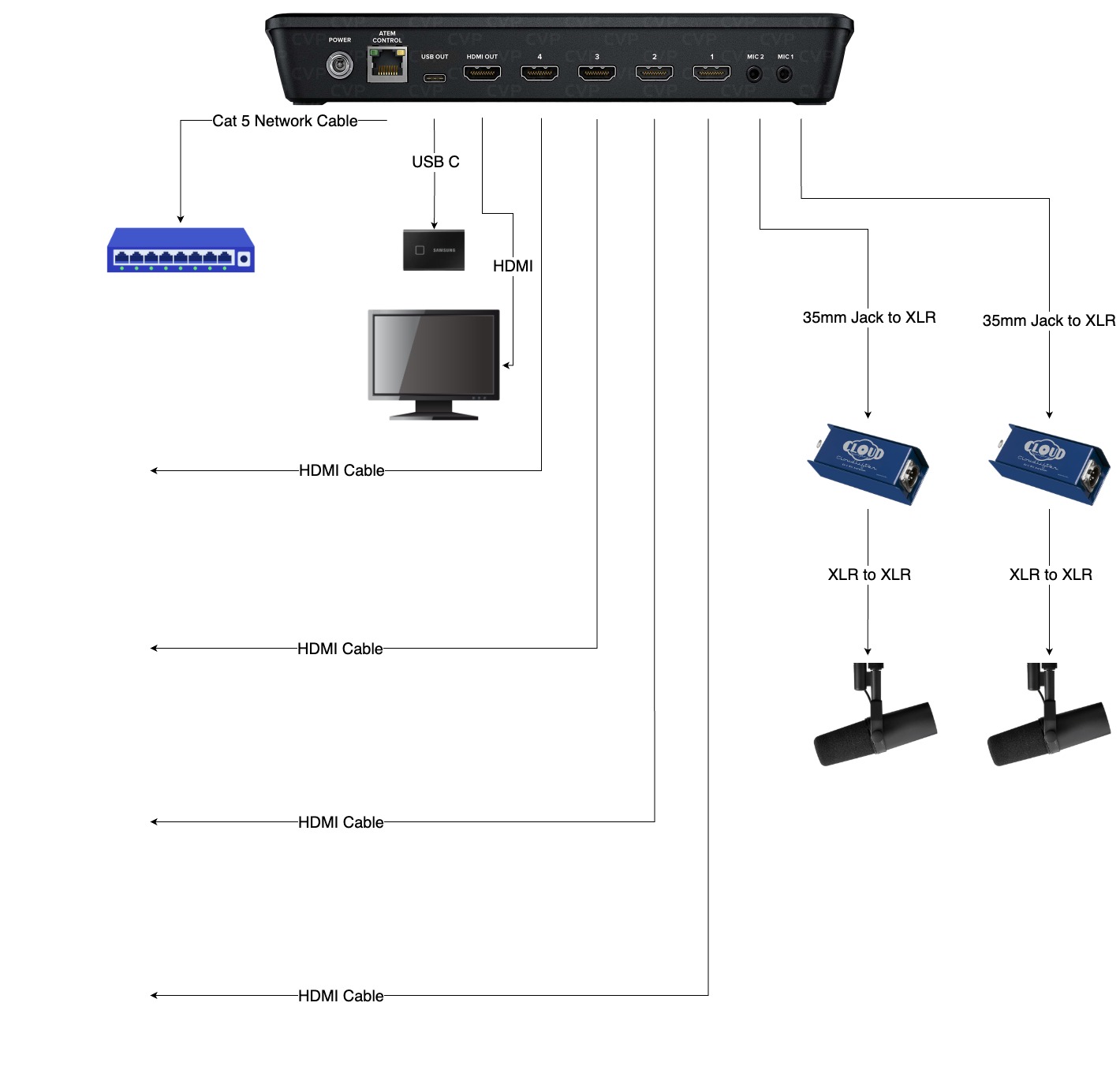
The ATEM Mini Pro is a recording device developed by Blackmagic Design that makes recording & streaming multiple cameras easy and efficient.
The introduction of this device in home studios made it easy for content creators to record high-quality audio & video at a fraction of the price and at a faster pace. Podcasters use the ATEM Mini Pro in their multi-cam studio setups making it an efficient way to record and distribute immediately.
ATEM Mini Pro's Features
The Atem Mini Switcher has the following capabilities:
4 HDMI Inputs & 1 HDMI Output
This feature allows you to connect up to 4 video sources via 4 HDMI inputs located at the back of the unit. You can connect any video camera, but full functionality can be achieved with the Blackmagic Design line of video cameras.
The 1 HDMI output, also conveniently located in the unit's rear panel, allows you to connect a screen, making it easy to see all 4 video sources at once. You can switch between video sources using the ATEM Mini source buttons.
The ATEM supports only HD video, but for podcasting, this is more than enough. You can record video in both mp4 and H.264 at a frame rate of 60 with 1080p resolution.
Two 3.5 mm Audio Inputs
At the back of the unit, there are two audio inputs for connecting two microphones. As microphones run with an XLR connection, you will need an adapter from Male XLR to 3.5mm Audio Jack.
We would have liked the inputs to be standard XLRs, which would have made it easier to connect and avoided compatibility issues.
USB Output
The ATEM Mini Pro has a USB Type-C, which can be used for direct live streaming. All you need to do is connect a USB cable to your computer and then to the ATEM. The ATEM will show as a webcam on any recording software.
You can also connect an external storage device, such as an SSD, to the USB Type-C port. This is very convenient since SSDs are inexpensive. All your files will be recorded in one storage media pool, giving you easy access and the ability to start the post-production process immediately.
Ethernet Port
The Ethernet port is used for communication between the ATEM Mini Pro and your computer. Once connected, you will have the possibility to control the device through the ATEM software control panel. It can also be used to transfer files from the SSD connected to the switcher to your computer.
Power Port
The power input on the device's rear panel supports a 12V DC locking connector, which is included.
Strangely, after close inspection, I realised that the unit doesn't have a power button. This is quite inconvenient since I have to disconnect the power supply whenever I want to turn the unit off.
One way to go around this is to turn the unit off directly from the power socket (if you live in the UK) or buy a smart plug with a button, connect that to the wall socket and then the ATEM.
This will give you the option of powering off the unit from the smart plug button or the app.
ATEM Software Control
The ATEM Software Control Panel is a powerful program that can be installed on both Mac and Windows. It allows you to control everything you can on the physical switcher and much more.
To install the ATEM Software Control, you need to visit Blackmagic Design and download the setup.
When you install the software, you will have access to both ATEM Setup & ATEM Software Control.
Switcher Page
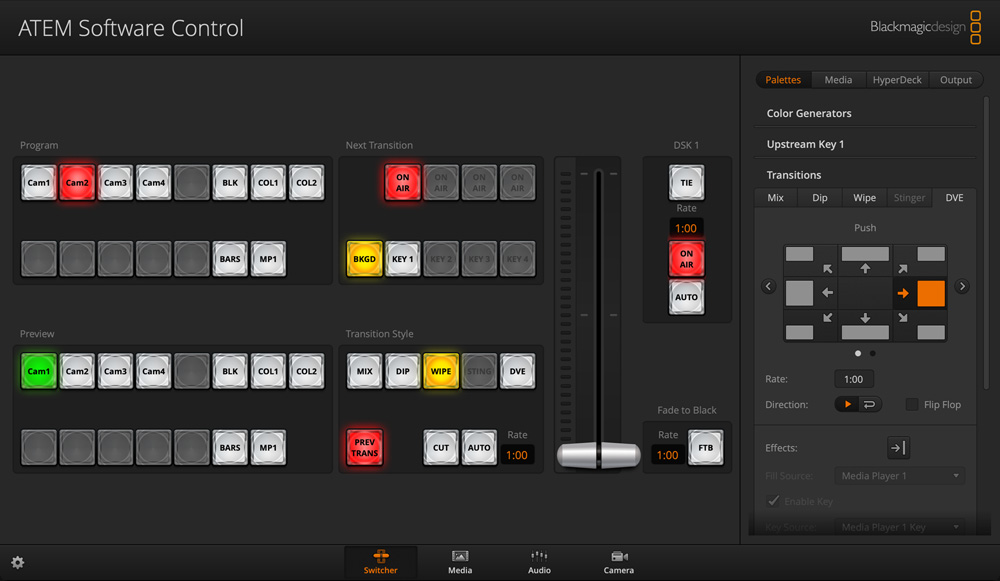
The switcher page gives you access to all the functions found on the physical device plus other additional control features.
On the switcher page, you can change which video input goes on air; all you need to do is press on the "Cam" buttons under "Program" and the live stream will feed that camera. Alternatively, you can switch between video inputs by choosing a "Preview Source", which will stay on deck, and use the Cut or Auto buttons to switch between the two video inputs.
Also, on this page, you have the possibility of feeding upstream and downstream keyers. These are used to add extra visual effects. For example, you can add a background effect on a green screen or a lower-third during the live stream.
Camera Control
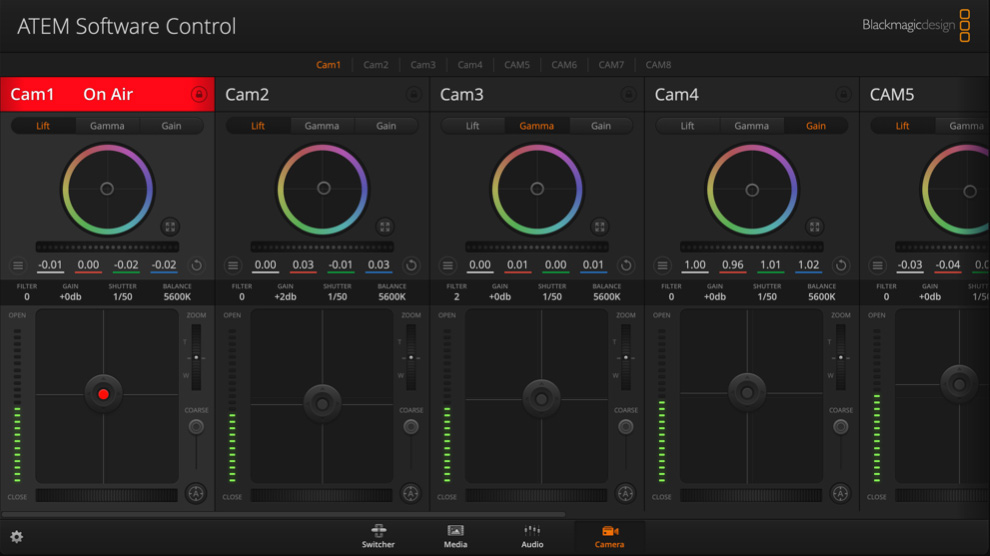
The camera control can only be used with Blackmagic cameras, such as the Blackmagic Pocket Cinema Camera series.
Using this interface, you have remote control over the Gain (ISO), Shutter Speed, White Balance and Color. You can even control zooming if using a power zoom lens with a Blackmagic camera.
This feature is extremely convenient since you can control all cameras from a distance, enhancing your production flow.
The feature works by sending data down the HDMI cable to the camera.
Similarly, you can also start the recording from the switcher, but set it to also record on the cameras themselves. For this feature to work, you need to have Blackmagic Design cameras and have the "Record in all cameras" checkbox on.
Media Page
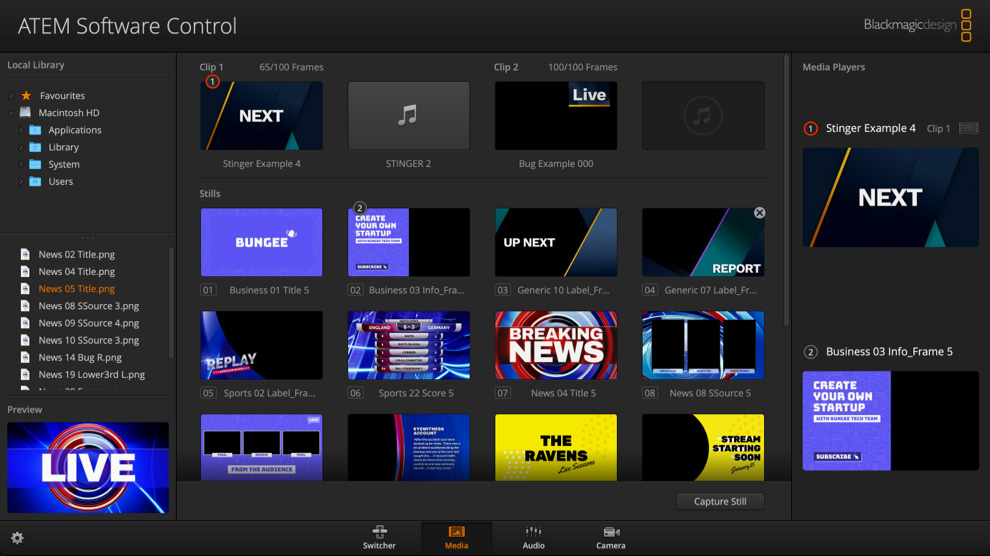
The media page is used to access files on your computer, making them accessible for upstream and downstream keyers. The files (stills) found on the media page can be used in the media player, which can be recalled using the "MP1 & MP2" buttons on the switcher page. These features are useful when streaming, allowing you to create a more engaging show.
Audio Mixer
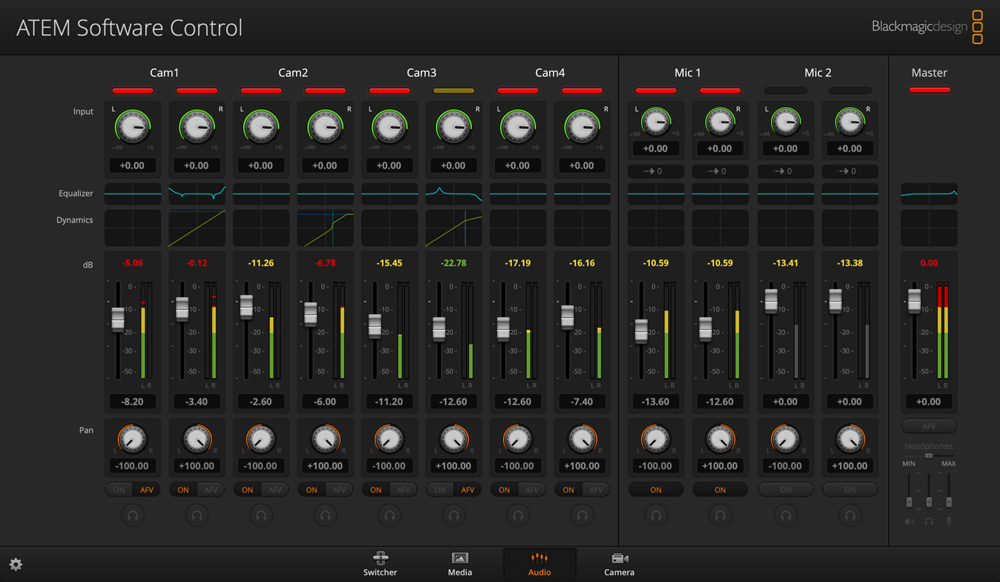
The audio mixer has everything needed to monitor and shape the audio. In the mixer, you will find an audio meter for each audio input, including the ones coming from the HDMI inputs. On the ATEM Mini Pro, you will find 2 mic inputs + 4 additional inputs coming from the cameras' microphones.
In the audio mixer, you have access to separate gain control per channel as well as left and right panning. Additionally, you have access to DaVinci Resolve audio effects.
You can add one parametric EQ on each channel, giving you control over six bands of parametric EQ and a complete dynamic module which can be used as a compressor, gate, limiter.
On this page, you can also activate the audio follow video feature (AFV), which mutes the microphone when not in the program.
Controlled by Multiple Users
The ATEM Software control panel can be installed on multiple computers, all of which access the same features at once, giving producers flexibility during live production.
Fixing noisy ATEM mini pro audio inputs
While working with the ATEM for the first time, we noticed a loud noise coming from the mic 1 & mic 2 inputs. Initially, we thought that the XLR to Jack adaptors were not compatible. After close inspection, we discovered that the inputs are initially set on "microphone" instead of "line" and switching the settings to "line" solved the issue.
Another aspect to take into consideration is that microphones such as the Shure MV7 need a strong amplifier to function properly. The ATEM mini's mic preamps are weak and even with the right XLR to mini jack adapter, the sound will be too close to the noise floor, making the audio noisy.
One way to overcome this is to plug the Shure MV7 into a preamp before hitting the ATEM Mini. A popular choice for this is the Cloudlifter.
ATEM Mini Pro vs ATEM Mini Pro ISO
So, what is the difference?
Looking at the two products, they look the same on the outside; however, the ISO has an extra feature.
On the Atem Mini Pro ISO version, you have a feature called "ISO recording." This allows you to record isolated files while also generating a DaVinci Resolve Project. All cuts made during the live streaming will be saved inside a DaVinci project file, allowing you to re-adjust the cuts later if you choose to.
This feature is not available in the Pro-only version, so choosing the right product for the correct application is essential.
Can I use an ATEM Mini Pro ISO for podcasting?
The answer is yes. The ATEM will give you impressive capabilities and workflow enhancements, ultimately giving you creative freedom.
We successfully use the ATEM in our studio, which has worked flawlessly so far.
What Additional Accessories Do I Need?
Here are some of the accessories we recommend.
Streaming With the ATEM Mini
You can stream using the ATEM mini on multiple platforms. In the software control all you need to do is go to "Switcher", then navigate to "Output" and add your streaming key.
Press "On Air" and you are ready to stream.
What makes this unit stand out is that it can stream without the need of a computer.
How does the ATEM Mini feel?
It is a quality product. All buttons are made of soft rubber; they do not generate a loud noise when pressing. The unit is made of a durable plastic and feels quite heavy for such a small unit.
All connectors feel durable.


Comments
No comments yet!